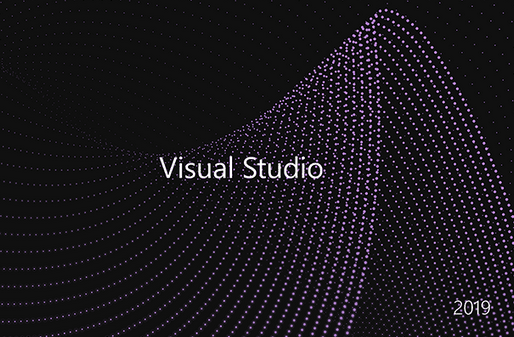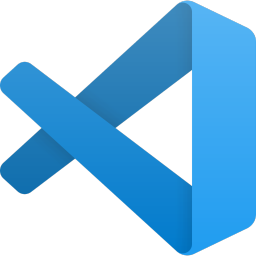An Integrated Development Environment (IDE) is a software application that helps to develop software with great ease. It is a collection of tools and extensions that provides an environment to design, develop, test, and publish software.
Without an IDE a developer has to manage all the aspect of the software development process manually, which is not only error-prone but also time-consuming and bring unnecessary frustration. An IDE helps to eliminate all these cumbersome processes of managing different tools and make the developer’s life easier.
In this blog post, we will discuss 5 different IDEs, which are feature-rich and provides the ability to work with multiple languages, and will look at the different features that are commonly offered by an IDE.
What features define an IDE?
Before we start and discuss different IDEs let us first talk about what are the basic features that make up an Integrated Development Environment. Few of the basic feature are as follows:
- Project Manager: An IDE should provide a good project manager that helps to easily navigate through the project hierarchy and allows to easily add, remove, and manage various artifacts of the projects.
- Editor: This is the most important feature of any IDE, the editor should provide various features like syntax highlighting, common code error detection, code navigations, language-specific code completion, code improvement suggestions, etc.
- Languages Support: The IDE should support the languages of choice being used. Nowadays, the IDE provides support for multiple languages.
- Debugger: The IDE should have support for a good debugger related to the language in use to make the developer’s life easier to find and correct code bug and errors.
- Compiler and Interpreters: The IDE should provide an easy way to compile or interpret the language in use and should report the error to the user.
- Build Integration: The IDE should be able to generate the build artifacts of the project.
- Source Control Integrations: The IDE should have source control feature support so that the user can easily get, merge, resolve conflicts into various branches of the source control.
- Multiple Project Types: An IDE should allow users to create and manage projects of multiple types, as, for example, a single language like Java can be used to make a variety of project types from Web to mobile apps, from libraries to desktop applications, etc.
Top 5 Integrated Development Environments
The below-given list focuses on the 5 most popular, feature-rich, and developer-friendly IDEs.
Visual Studio
Visual Studio is one the best IDE a developer can have. It has tons of features and supports more than 36 different programming languages. A few of the built-in languages are C, C++, C#, VB.NET, F#, JavaScript, TypeScript, XML, XAML, HTML, CSS. Support for new languages can be easily added via extensions.
Visual Studio can be used to build varying application types like Windows applications, Web Applications, Cloud Services, Games, Mobile Apps, Web APIs, IoT Apps, etc. Visual Studio is highly customizable and new features can be added using extensions and there a ton of it.
Few of the feature of Visual Studio are follows:
- Intellisense: It helps the developer by providing code completion, parameter info, quick info, member lists.
- IntelliCode: It helps the developer by providing a recommendation by using artificial intelligence for the most used items at the top of the code completion list and helps in promoting common coding practices.
- Solution Explorer: Help to easily manages multiple project hierarchies, add, remove project artifacts, and provides easy navigation.
- Extension Manager: New extensions can be added to extend the functionality of the Visual Studio. A huge number of extensions are available in the marketplace.
- Debugging Windows: Visual Studio makes really it easy to debug an application and provides, breakpoint, output, watch, and immediate windows for debugging purposes.
- Team Explorer: The Team Explorer help to easily connect to Git and Team Foundation Source Control and helps in source code management.
Visual Studio comes in three different editions Community, Professional, and Enterprise, out of which the latter two are paid versions and Community Edition is free for individual use.
Eclipse
Eclipse is an open-source, free, cross-platform, and community-driven, popular IDE. Eclipse was developed using Java and was mostly used for Java application development but now it supports a variety of different programming languages like C, C++, COBOL, Fortran, Groovy, Haskell, JavaScript, Julia, PHP, Python, R, and many more.
Eclipse can be used to develop a variety of application types ranging from Web applications to mobile apps, cloud services to IoT applications, and from Machine Learning and Artificial Intelligence applications to native desktop applications. Eclipse feature can be extended via plugins and there thousands of them in the marketplace.

Few of the notable features of Eclipse are as follows:
- Code Completion: Eclipse provides code suggestions and completion helping the developer to write code faster.
- Code Navigation: The IDE provides a variety of shortcuts that helps to easily navigate through code.
- Install New Software: New features can be added to the IDE by installing plugins for performing a variety of tasks. Plugins can be directly added from inside the IDE.
- Refactoring: Eclipse provides great code refactoring support, functions like renaming, interface, methods extraction can be performed using shortcuts.
- Workspace: Eclipse workspace provides a way to group all the artifacts of a project as a unit which helps to resolve unnecessary conflicts with other projects.
- Project Explorer: The project explorer provides the hierarchical view of the project artifacts of a workspace, which helps to easily add, remove, and navigate the artifacts with great ease.
NetBeans
NetBeans is another most popular open-sourced, free and cross-platform IDE. It supports a variety of programming languages like Java, PHP, C, C++, HTML, JavaScript, XML, JSP, CSS, etc. Support for new languages can be added by installing plugins.
NetBeans can be used mostly for Web applications and services, mobile applications, desktop applications. The IDE provides a simple drag and drop interface making it convenient for the user to develop applications faster. The feature of the NetBeans can be easily extended via plugins.

Few of the noted features of NetBeans are as follows:
- Smart Code Editing: NetBeans smart code editing feature provides editor indents lines, matches words and brackets, and highlight source code keywords.
- Code Completion: The IDE provides language-specific code suggestions and code completion features.
- Project View: The Project windows provide a continent view of the project artifacts hierarchy and allow the user to easily add, remove, and navigate through project artifacts.
- Rapid User Interface Development: The IDE provides a very convenient way to design user-interface using the drag and drop feature of various components to build user form.
- Static Code Analyzer: The IDE provides static code analysis tools for identifying and fixing common problems.
- Profiler: The profiler provides an assistant to optimize application performance and memory usage.
- Plugins: The user can extend the feature of the IDE by installing plugins from its plugin site.
Komodo
Komodo is another cross-platform popular IDE with a premium option. It supports a variety of programming languages like Python, PHP, Perl, GoLang, Ruby, TCL, C#, C, C++, HTML, CSS, JavaScript, TypeScript, and many more.
Komodo IDE is can be used for developing web development, desktop, and mobile applications. The feature of the IDE can be enhanced by adding packages and addons.
Few of the noted features of the IDE are as follows:
- Advance Editor: The IDEs advance editor provides features like, change tracking, multiple code selection, bookmarking, code folding, language-specific syntax highlighting, and automatic code indentation.
- Code Intelligence: The feature includes functionalities like symbol browsing, code refactoring, automatic code completion, and call tips, code browser, and jump to code definitions.
- Debugger: The IDE provides powerful debugging features and provides a graphical debugger, breakpoints, local and remote debugging, consolidated view of stack, variable, and watch variable in a single windowpane as well as multithreading debugger.
- Version Control: Support for various source control like Git, Subversion Mercurial, CVS, Perforce, etc are provided out of the box.
- Add-Ons and Customization: The IDE features can be extended by installing Add-On via a package manager and tons of customization are be done as per need.
There are multiple premium versions available of the IDE, and a free development is also available.
Visual Studio Code
Visual Studio Code is one of the most popular, open-source, cross-platform, fast, and free code editors. It has rapidly made its name as the most loved code editor. Visual Studio Code is not a fully functional Integrated Development Environment, but with the use of the extensions, it provides all the basic functionality needed for an IDE.
The editor provides supports for many languages like C#, Java, C++, PHP, Python, Go, TypeScript, HTML, CSS, PowerShell, XML, JSON, Ruby, Rust, etc. New language support can be easily added via extensions and the user can work on a variety of application types.
Few of the noted features of Visual Studio Code are as follows:
- Intellisense: The editor provides code editing features like code completion, parameter info, quick info, and members list right out of the box.
- Code Refactoring: The editor provides code refactoring and allows to rename, extract methods, interface, variables, etc via simple shortcuts.
- Debugger: The support for the debugger is an inbuilt feature and provides breakpoints, watch window, call stack. An additional debugger can be easily added via extensions.
- Version Control: The editor has inbuild support for Git and additional source control support can be added via an extension.
- Integrated Terminals: The code editor allows to open an integrated terminal without leaving the editor.
- Tasks: Tools can be added to automate tasks like linting, building, packaging, testing, and deploying software.
- Multi-root Workspace: The editor helps to work with multiple projects folder at the same time. This feature comes really handy when working with related projects at once.
Conclusion
The choice of an IDE highly depends on the nature of the project you are working on, along with the environmental constraints like platform, programming language, source control version, etc, and of course the budget of the project and personal choice. Out of the listed 5 IDEs, I think having Visual Studio Code is a must for everyone, it a fast, light-weight, cross-platform and supports multiple programming languages to work with.
I hope you find the post on Top 5 Integrated Development Environment helpful. Thanks for visiting. Cheers!!!
[Further Readings: Top 7 Web Frameworks to Learn and Focus on in 2021 | Top 7 Programming Languages to Focus on in 2021 | Structural Design Patterns | Bridge Design Pattern in C# | Decorator Design Pattern in C# | Flyweight Design Pattern in C# | Composite Design Pattern in C# | Facade Design Pattern in C# | Proxy Design Pattern in C# | SQLite Studio to manage SQLite databases | Adapter Design Pattern in C# | How to use Blazor EditForm for Model Validation | How to add a new profile in Windows Terminal | How to easily Customize Global Settings in Windows Terminal ]